Add a provision
You can add a provision to a contract by creating a new one, by converting (copying and editing) an existing one, or by importing one. The following instructions are for creating a new provision.
TIP: Use this option when there is no similar provision to copy or import.
To create a new provision:
- On the Contracts page, navigate to the contract. If the Contract list is long, filter the list.
-
In the Version list, click the Details link for the desired version.
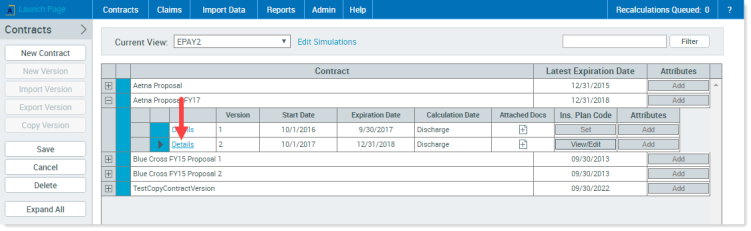
The Provisions page displays.
-
In the menu on the left, click New. The Provisions Settings window opens.
The Provisions Settings window contains the options for selecting the Type of Bills Bill type, or Type of Bill (TOB), is a three-digit numeric code on the claim that identifies the specific type of bill being sent to the payer. The first digit represents Type of Facility (Hospital, Skilled Nursing, etc.), the second digit represents the Bill Classification (Inpatient, Outpatient, etc.), and the third digit represents the Frequency (Admit/Discharge, Late Charges, Series, etc.). to calculate under the provision. For example, if both the inpatient and outpatient contracts pay 75% of charge, you can create one contract provision to handle both bill types. The provision’s purpose is to select the bill types that calculate similarly under a specific date range.
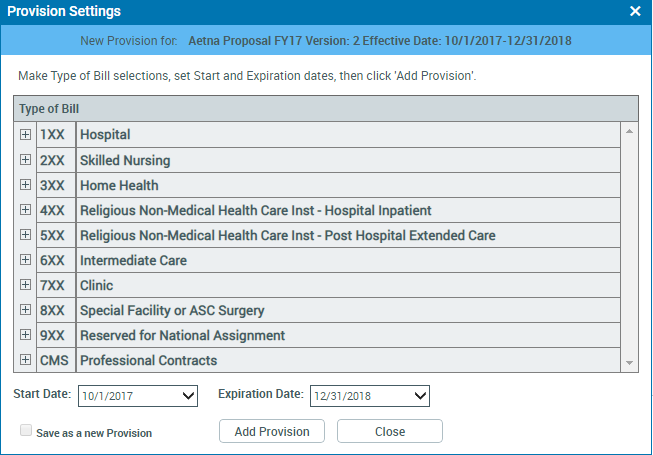
-
Click the plus symbol (
 ) to the left of the desired Type of Bill to expand its options, then select the bill types to be applied by the provision.
) to the left of the desired Type of Bill to expand its options, then select the bill types to be applied by the provision.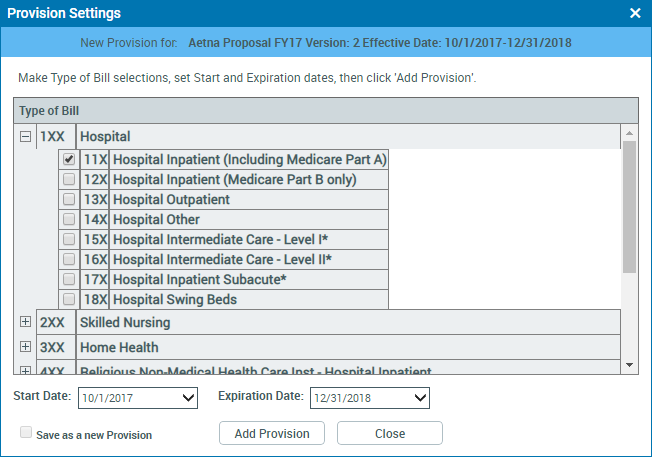
- Click Add Provision.
- At the Provisions page, click Save.
- If needed, enter provision factors manually or import factors from a file or other provision.
- (Optional) If desired, add an attribute to the provision.
